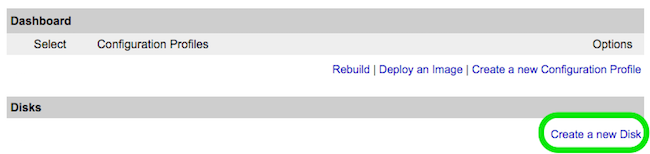Note
The Funtoo Linux project has transitioned to "Hobby Mode" and this wiki is now read-only.
Difference between revisions of "Encrypted funtoo on linode"
Jump to navigation
Jump to search
Knightgats (talk | contribs) (Created page with "<big>'''Encrypted Funtoo on Linode VPS'''</big> This howto describes how to setup a complete Funtoo Encrypted Install ( Root File System and SWAP ) using LUKS and LVM. In...") |
Knightgats (talk | contribs) |
||
| Line 3: | Line 3: | ||
This howto describes how to setup a complete Funtoo Encrypted Install ( Root File System and SWAP ) using LUKS and LVM. | This howto describes how to setup a complete Funtoo Encrypted Install ( Root File System and SWAP ) using LUKS and LVM. | ||
See [[Install|Funtoo Installation Guide]] for any doubt. | |||
[[ | <big>Setting Linode</big> | ||
* From [https://manager.linode.com/ Linode Manager] create a new Linode. Under the '''Disks''' section of the Linode Dashboard, click on '''"Create a new Disk:"''' | |||
[[File:Custom-distro-new-disk small.png|New_Disk]] | |||
* Label your new disk image and choose an appropriate size. Here we will create "two disks" the first for root partition and another for swap. | |||
Revision as of 22:33, November 16, 2016
Encrypted Funtoo on Linode VPS
This howto describes how to setup a complete Funtoo Encrypted Install ( Root File System and SWAP ) using LUKS and LVM.
See Funtoo Installation Guide for any doubt.
Setting Linode
- From Linode Manager create a new Linode. Under the Disks section of the Linode Dashboard, click on "Create a new Disk:"
- Label your new disk image and choose an appropriate size. Here we will create "two disks" the first for root partition and another for swap.