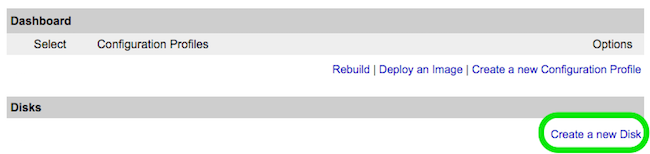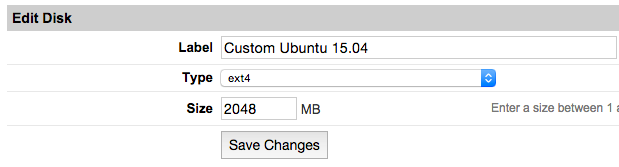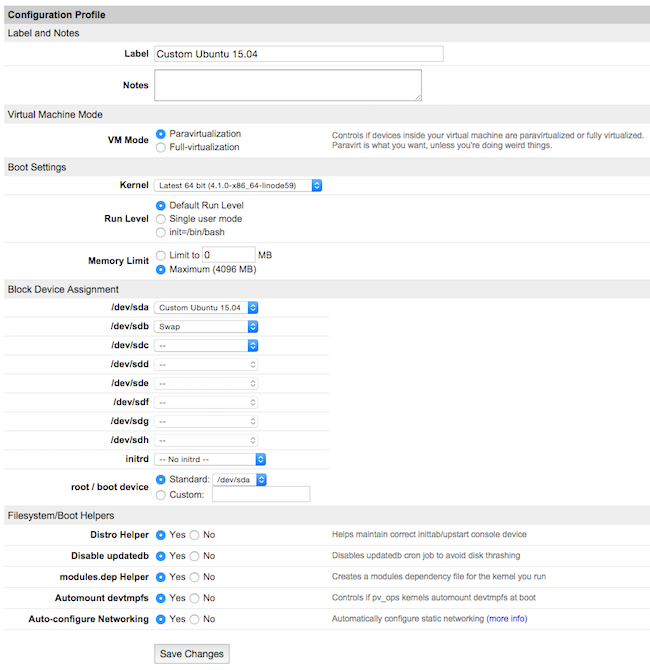Note
The Funtoo Linux project has transitioned to "Hobby Mode" and this wiki is now read-only.
Difference between revisions of "Encrypted funtoo on linode"
Jump to navigation
Jump to search
Knightgats (talk | contribs) |
Knightgats (talk | contribs) |
||
| Line 1: | Line 1: | ||
This howto describes how to setup a complete Funtoo Encrypted Install ( Root File System and SWAP ) using LUKS and LVM on '''LINODE VPS''' | |||
Use [[Install|Funtoo Installation Guide]] for reference. | |||
<big>Setting Linode</big> | |||
<big>Setting Linode</big> | |||
* From [https://manager.linode.com/ Linode Manager] create a new Linode. Under the '''Disks''' section of the Linode Dashboard, click on '''"Create a new Disk:"''' | * From [https://manager.linode.com/ Linode Manager] create a new Linode. Under the '''Disks''' section of the Linode Dashboard, click on '''"Create a new Disk:"''' | ||
Revision as of 23:12, November 16, 2016
This howto describes how to setup a complete Funtoo Encrypted Install ( Root File System and SWAP ) using LUKS and LVM on LINODE VPS
Use Funtoo Installation Guide for reference.
Setting Linode
- From Linode Manager create a new Linode. Under the Disks section of the Linode Dashboard, click on "Create a new Disk:"
- Label your new disk image and choose an appropriate size. Here we will create "two disks" the first for root partition and another for swap. Set appropriate size for each one.
- Select the Create a New Configuration Profile option. Assign a label, and select your disk images under Block Device Assignment.