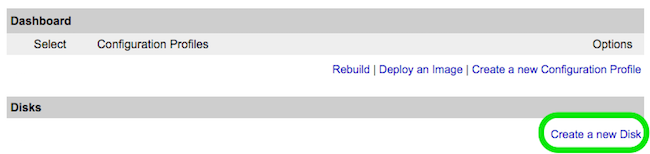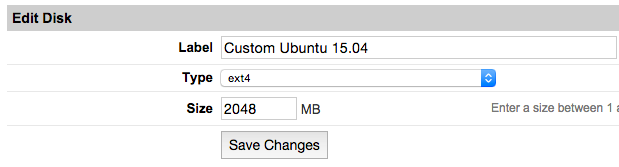The Funtoo Linux project has transitioned to "Hobby Mode" and this wiki is now read-only.
Difference between revisions of "Encrypted funtoo on linode"
Knightgats (talk | contribs) |
Knightgats (talk | contribs) |
||
| Line 42: | Line 42: | ||
<console> | <console> | ||
# ##i##sgdisk --zap-all /dev/sda ↵ | # ##i##sgdisk --zap-all /dev/sda ↵ | ||
# ##i##sgdisk --zap-all /dev/sdb ↵ | |||
Creating new GPT entries. | Creating new GPT entries. | ||
| Line 53: | Line 54: | ||
<br /> | <br /> | ||
<console> | <console> | ||
# ##i##fdisk /dev/sda | # ##i##fdisk /dev/sda ↵ | ||
</console> | </console> | ||
| Line 65: | Line 66: | ||
Command (m for help): ##i##o ↵ | Command (m for help): ##i##o ↵ | ||
</console> | </console> | ||
'''Create Partition 1 (boot):''' | |||
<console> | |||
Command (m for help): ##i##n ↵ | |||
Partition type (default p): ##i##p ↵ | |||
Partition number (1-4, default 1): ##i##1 ↵ | |||
First sector: ##i##↵ | |||
Last sector: ##i##+100M ↵ | |||
</console> | |||
'''Create Partition 2 (root):''' | |||
<console> | |||
Command (m for help): ##i##n ↵ | |||
Partition type (default p): ##i##p ↵ | |||
Partition number (2-4, default 2): ##i##2 ↵ | |||
First sector: ##i##↵ | |||
Last sector: ##i##↵ | |||
Command (m for help): ##i## w ↵ | |||
Command (m for help): ##i## q ↵ | |||
</console> | |||
<console> | |||
# ##i##fdisk /dev/sdb ↵ | |||
Command (m for help): ##i##n ↵ | |||
Partition type (default p): ##i##p ↵ | |||
Partition number (1-4, default 1): ##i##1 ↵ | |||
First sector: ##i##↵ | |||
Last sector: ##i##↵ | |||
Command (m for help): ##i## w ↵ | |||
Command (m for help): ##i## q ↵ | |||
</console> | |||
<big>'''Encrypting Partitions ( root /dev/sda2 and swap /dev/sdb1 )'''</big> | |||
<console> | |||
# ##i##cryptsetup --cipher aes-xts-plain64 --hash sha512 --key-size 256 luksFormat /dev/sda2 | |||
# ##i##cryptsetup --cipher aes-xts-plain64 --hash sha512 --key-size 256 luksFormat /dev/sdb1 | |||
</console> | |||
<br /> | |||
<big>Initializing Encrypted Partitions</big>'''Bold text''' | |||
<br /> | |||
<console> | |||
# ##i##cryptsetup luksOpen /dev/sda2 cryptroot | |||
# ##i##cryptsetup luksOpen /dev/sdb1 cryptswap | |||
</console> | |||
<br /> | |||
'''Creating Logical Volumes'''<big>Big text</big> | |||
<br /> | |||
<console> | |||
# ##i##pvcreate /dev/mapper/cryptroot | |||
# ##i##vgcreate data /dev/mapper/cryptroot | |||
# ##i##lvcreate -l 100%FREE -nroot data | |||
</console> | |||
<br /> | |||
<console> | |||
# ##i##pvcreate /dev/mapper/cryptswap | |||
# ##i##vgcreate cswap /dev/mapper/cryptswap | |||
# ##i##lvcreate -l 100%FREE -nswap cswap | |||
</console> | |||
'''Creating FileSystems'''<big>Big text</big> | |||
<br /> | |||
Revision as of 02:34, November 17, 2016
This howto describes how to setup a complete Funtoo Encrypted Install ( Root File System and SWAP ) using LUKS and LVM on LINODE VPS
Use Funtoo Installation Guide for reference.
This howto is a compilation of steps. If you find any discrepancy blame pfctl on #Funtoo @ Freenode.
Work smarter not Harder.
Setting Linode
- From Linode Manager create a new Linode. Under the Disks section of the Linode Dashboard, click on "Create a new Disk:"
- Label your new disk image and choose an appropriate size. Here we will create "two disks" the first for root partition and another for swap. Set appropriate size for each one.
- Select the Create a New Configuration Profile option. Assign a label, and select your disk images under Block Device Assignment.
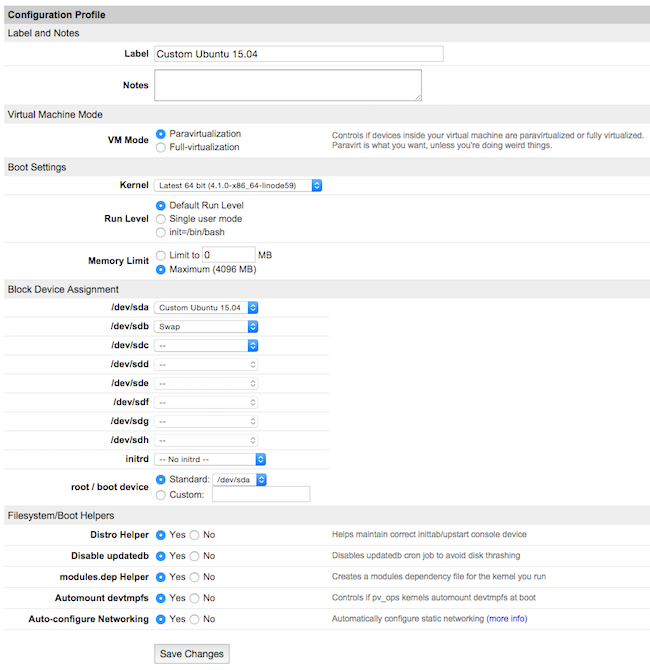
Click on Save Changes once your profile is complete.
- Return to the Linode DashBoard, and select the Rescue tab. From there, click the Reboot Into Rescue Mode button. Your Linode will now boot into the Finnix recovery image. Use the Lish shell to access your Linode.
- Run the following set of commands to create a root password and enable SSH server:
root # passwd ↵ root # service ssh start ↵
Prepare Hard Disk and Partitions
root # sgdisk --zap-all /dev/sda ↵ root # sgdisk --zap-all /dev/sdb ↵ Creating new GPT entries. GPT data structures destroyed! You may now partition the disk using fdisk or other utilities.
Now we will use fdisk to create the MBR partition table and partitions:
root # fdisk /dev/sda ↵
Within fdisk, follow these steps:
Empty the partition table:
Command (m for help): o ↵
Create Partition 1 (boot):
Command (m for help): n ↵ Partition type (default p): p ↵ Partition number (1-4, default 1): 1 ↵ First sector: ↵ Last sector: +100M ↵
Create Partition 2 (root):
Command (m for help): n ↵ Partition type (default p): p ↵ Partition number (2-4, default 2): 2 ↵ First sector: ↵ Last sector: ↵ Command (m for help): w ↵ Command (m for help): q ↵
root # fdisk /dev/sdb ↵ Command (m for help): n ↵ Partition type (default p): p ↵ Partition number (1-4, default 1): 1 ↵ First sector: ↵ Last sector: ↵ Command (m for help): w ↵ Command (m for help): q ↵
Encrypting Partitions ( root /dev/sda2 and swap /dev/sdb1 )
root # cryptsetup --cipher aes-xts-plain64 --hash sha512 --key-size 256 luksFormat /dev/sda2 root # cryptsetup --cipher aes-xts-plain64 --hash sha512 --key-size 256 luksFormat /dev/sdb1
Initializing Encrypted PartitionsBold text
root # cryptsetup luksOpen /dev/sda2 cryptroot root # cryptsetup luksOpen /dev/sdb1 cryptswap
Creating Logical VolumesBig text
root # pvcreate /dev/mapper/cryptroot root # vgcreate data /dev/mapper/cryptroot root # lvcreate -l 100%FREE -nroot data
root # pvcreate /dev/mapper/cryptswap root # vgcreate cswap /dev/mapper/cryptswap root # lvcreate -l 100%FREE -nswap cswap
Creating FileSystemsBig text