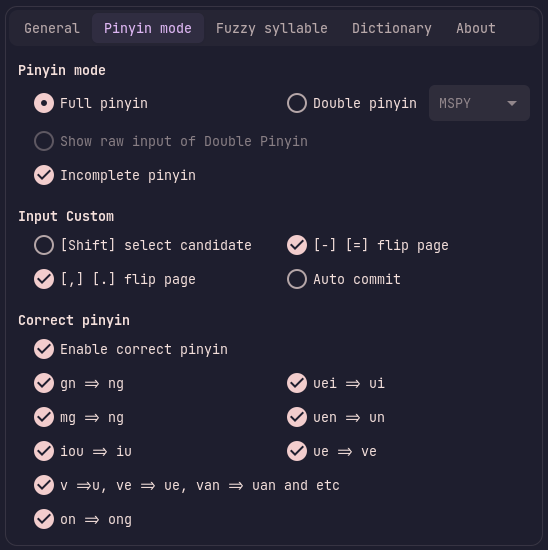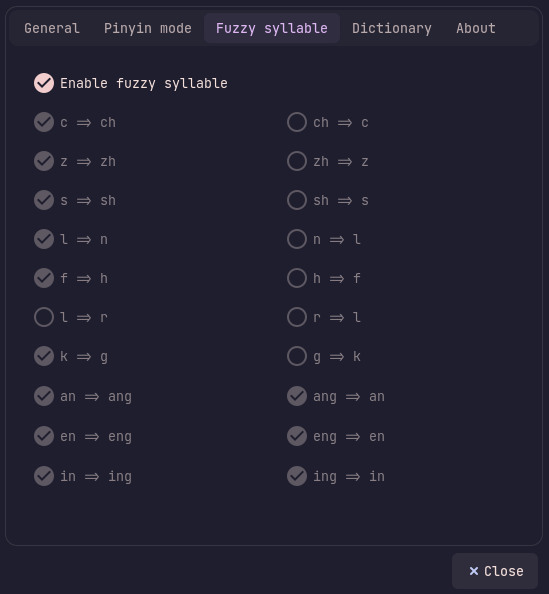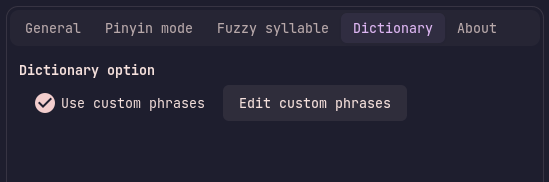The Funtoo Linux project has transitioned to "Hobby Mode" and this wiki is now read-only.
Package:IBus Pinyin

IBus Pinyin
We welcome improvements to this page. To edit this page, Create a Funtoo account. Then log in and then click here to edit this page. See our editing guidelines to becoming a wiki-editing pro.
The ibus-pinyin package provides intelligent pinyin support for ibus. It provides many features such as:
- Both Simplified and Traditional characters
- Hot switching between the latin alphabet and pinyin
- Half and Full width for punctuation and when typing in the latin script
and more
Installation
Installation is as easy as:
root # emerge ibus-pinyin
Opening the ibus-setup GUI, going to the Input method tab, clicking the Add button on the side panel, selecting Chinese and filtering the list until you find an option called Pinyin
Or switch to it using the ibus CLI
user $ ibus engine pinyin
Usage
As expected, when you click on an input box with ibus-pinyin selected, the ibus-pinyin GUI will open. There are 5 buttons. Here is explanation(order is left to right):
- Toggles between Chinese and the Latin alphabet
- Toggles Latin character width
- Toggles punctuation width
- Toggles between Simplified and Traditional characters
- Opens the settings menu
Configuration
You can configure ibus-pinyin, by either clicking on the settings button in the ibus-pinyin GUI or in the ibus-setup application. In ibus-setup it can be found by going to the Input Method tab, selecting Chinese - Pinyin, and clicking on the Preferences button on the side panel
The first tab, General, shows information about the initial settings and the UI configuration settings such as, candidate orientation and the number of displayed candidates which can be in the range of 1 to 10:
Under the Pinyin mode tab, you can find settings to modify the pinyin input such as pronunciation autocorrection, pinyin modes and more
Under the Fuzzy syllable tab you can enable fuzzy syllables, which can be helpful if in cases where you're not sure which specific consonant a word uses in pinyin
Under the Dictionary tab you can add custom phrases by enabling, Use custom phrases and clicking on the Edit custom phrases button
The last tab is the About tab, which shows information about the package, its contributors, where the source code can be found and more